How to Install Anaconda on Ubuntu 20.04
Anaconda is a Python/R development platform used for data analysis, scientific calculations ant many more. Anaconda navigator is are graphical interface for accessing open source data packages from Anaconda repository. It is also include conda command tool for installation and uprating all components.
Download latest version of Anaconda
First of all it is necessary do download latest Anaconda installer from the official web. For personal use it is enough to install Anaconda Individual Edition on Ubuntu 20.04,. You can download this package from this page: https://www.anaconda.com/products/individual. If you need to install previous version of Anaconda, you can use archive repository from this page: https://repo.anaconda.com/archive/.
For installation Anaconda on Ubuntu 20.04, it is nesesary to have an access to root privileges and command line.
Step 1: installing libraries
The libraries are necessary for GUI interface, but also these libraries will be very useful for further development and I do advice to install them
> sudo apt install libgl1-mesa-glx libegl1-mesa libxrandr2 libxrandr2 libxss1
libxcursor1 libxcomposite1 libasound2 libxi6 libxtst6Step 2: Download installation package
It is possible to download this package via web-interface, or you can use wget command. The size is about 0.5 Gb and it can take some time, depending on your internet speed.
> wget -P /tmp https://repo.anaconda.com/archive/Anaconda3-2021.11-Linux-x86_64.shStep 3: Checking downloaded package
For your own safety, it is possible to check the checksum of this package and compare with official information, bu checking sha256 sum with command sha256sum
> sha256sum /tmp/Anaconda3-2021.11-Linux-x86_64.sh
fedf9e340039557f7b5e8a8a86affa9d299f5e9820144bd7b92ae9f7ee08ac60
/tmp/Anaconda3-2021.11-Linux-x86_64.shCheck the output fedf9e340039557f7b5e8a8a86affa9d299f5e9820144bd7b92ae9f7ee08ac60 with the information from official page for this package: https://docs.anaconda.com/anaconda/install/hashes/lin-3-64/. Go to your package page and check the hash sum for your installation file:
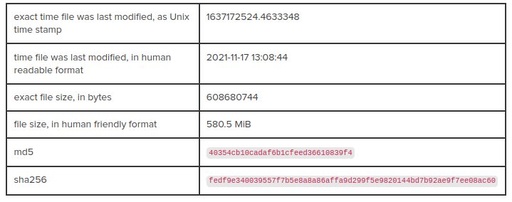
This is an official information about checksum for Anaconda3 installation package Anaconda3-2021.11-Linux-x86_64.sh for Ubuntu 20.04
Original image: 719 x 284
Step 4: Run installation package on Ubuntu 20.04
Run instalation package (the path to this package on your local Ubuntu 20.04 and file name can be different)
bash /tmp/Anaconda3-2021.11-Linux-x86_64.shDuring this installation process you will be required to agree with license terms by pressing ENTER. Then you need to the installation path, but for the first time I do advise to use default installation path /home/username/anaconda3.
At the end of this installation process you will be asked to confirm the conda init process and you need to agree with this.
Step 5: First start of Anaconda navigator
To continue to use this shell you need to refresh the PATh environment
> source ~/.bashrcOr just simply close this shell and open another one.
anaconda-navigator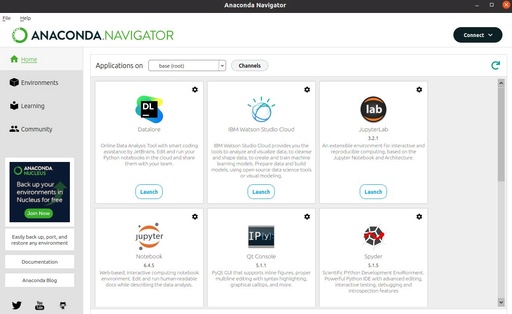
Anaconda Navigator window
Original image: 1187 x 729
Step 6: Updating Anaconda
After installation it is a good idea to update all packages
> conda update --allDo agree with all offered packages to upgrade and wait until the process will finish.
At this point the Anaconda navigator is completely installed and ready to use. I do also recommend to add R to use with jupyter notebook
Published: 2021-12-06 17:28:04
Updated: 2022-12-25 21:55:01